Use WhatsApp Without Active Phone Connection on Linux
Florian Ludewig
Jun 3, 2021
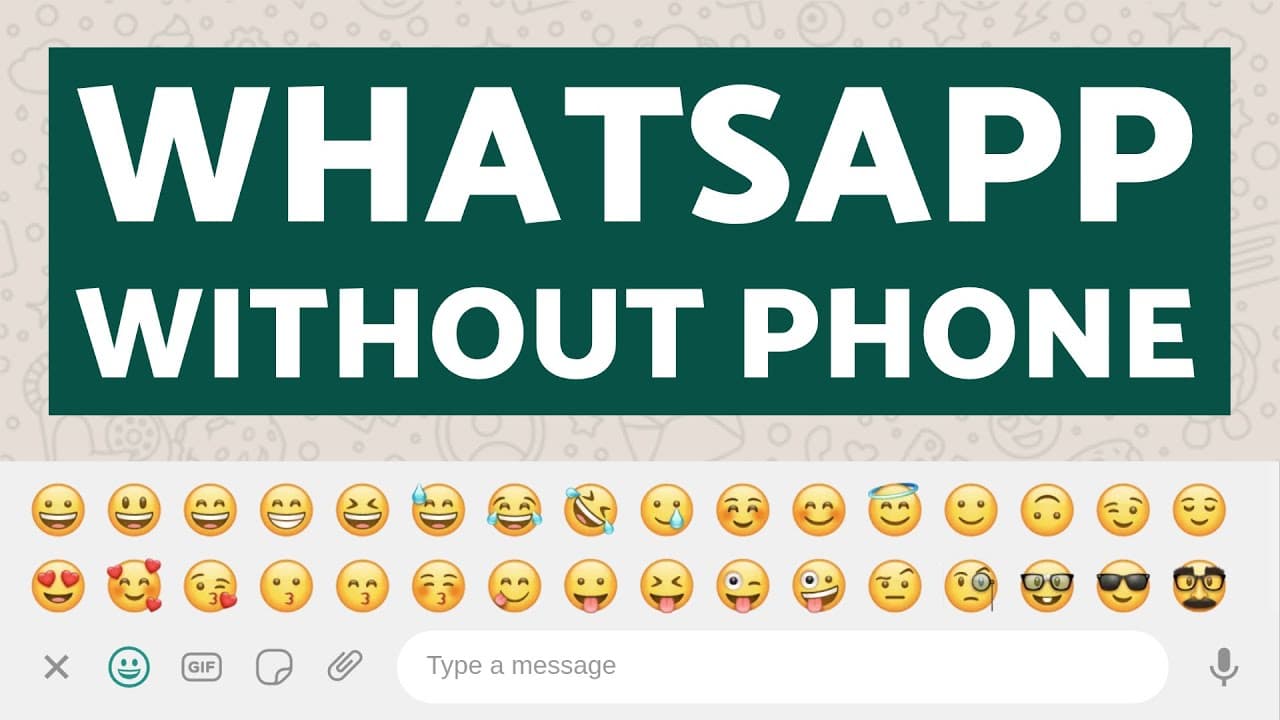
Ever tried to use WhatsApp without your phone? Currently that's not possible. But there is a way to make it work. This blog post showcases how to run WhatsApp on Linux without an active phone connection.
Check out the video tutorial if you don't feel like reading.
1. Android Emulator
To do this we will be running a full Android system on our Linux machine. That's possible using an open source software called Anbox.
sudo snap install --devmode --beta anbox
Now you can simply open Anbox. No worries, starting it for the first time will take a while.
2. Android Debug Bridge
To install apps on our emulated Android system we need the Android Debug Bridge.
sudo apt install adb
3. Install WhatsApp
Almost done! Download the latest APK of WhatsApp here.
And install it by running the following command.
adb install ~/Downloads/WhatsApp.apk
4. Setup WhatsApp
Simply go through the setup wizard. You will need to verify your phone number by entering a code that's sent to you via SMS.
That's it 🎉
Limitations
- You can only use WhatsApp on one device. Either computer or phone. At least until WhatsApp releases multi-device support.
- You have to import your contacts into the Android emulator manually.
Multi Device Support
This tutorial is no longer required since WhatsApp announced multi device support. You can now use WhatsApp Web without an active phone connection!